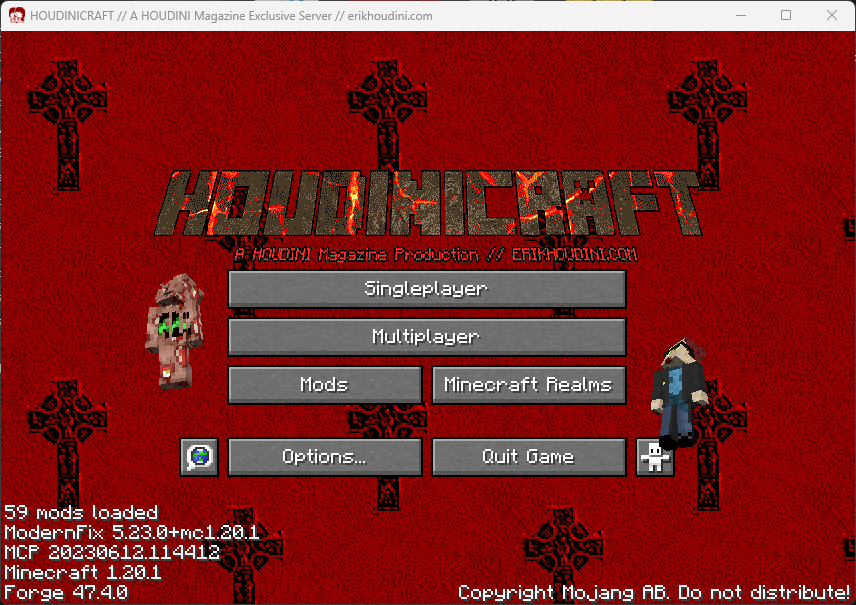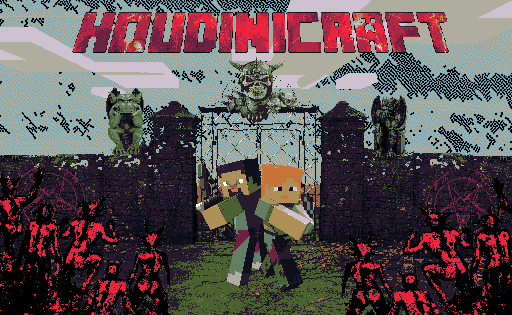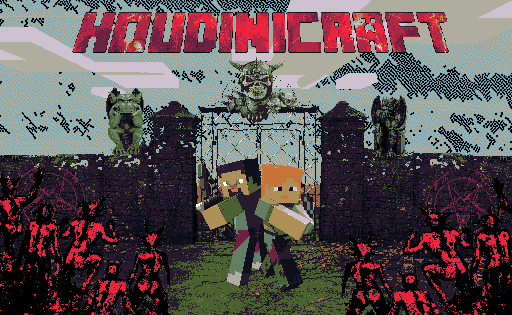
Table of Contents
Overview
The HOUDINICRAFT custom Minecraft server hosts 50+ mods that modify vanilla gameplay, cosmetics, mobs, and
environmental
generation such as:
There are also community-standard quality-of-life, graphical, and network optimizations like Xaero's
Minimap and Voice Chat.
Click here to view a full list of client-side mods used in-game.
Server Details
- Running Minecraft 1.20.1 on Forge version 47.4.0.
- Operating with 8GB RAM.
- Supports up to (in ideal situations) 20-30 concurrent users.
- Located in North America.
- World radius is 10000 blocks from spawn.
- The End and Nether are disabled for performance reasons.
Planned QoL Features
- Online recipe book for all mods on the server
- Add control list for opening mod-specific menus
- (Maybe) add a dynamic map service.
Disclaimer
This Minecraft server and associated webpage is hosted for members of the
official HOUDINI Magazine
Discord server, The Velvet Room. The in-game chat is broadcasted to a channel in the server. Please do not share the
server information with outside entities.
If you aren't a member yet, join up here and apply to join the
server.
Installation Prerequisites
You must own a digital license for
Minecraft: Java
Edition
to connect to the server. Unfortunately, there is no way around this. All my
homies hate Microsoft.
A license may be purchased via the Microsoft Store or on the Xbox website. You will need
to link the license to a new or pre-existing Microsoft account. When that's done, you'll need this
account
information during the setup process detailed below.
Setup Instructions (Windows)
These instructions are for modern versions of Windows (10 and 11). If you're on Linux, I'm sure you
can figure it out! 🤓 I also plan to write instructions for Steam Deck users in the future.
Steam Deck users - you will be able to follow most of this guide, but I recommend referring to this
guide for slight differences in setup, screenshots, and controller mapping information.
A. Installing the Prism Launcher
Connecting to the HOUDINICRAFT server is only officially supported using Prism, an open source
Minecraft launcher. If you are not using this launcher, I cannot guarantee the client will run properly.
- Navigate to the Prism Launcher website in your Internet browser of
choice.
-
Navigate to the Downloads page.
-
Select the appropriate installer for your version of Windows.
- If you are unsure, choose the 64-bit installer.
-
Once the download completes, launch the installer and click Next.
-
On the Choose Components screen:
- Verify that "Visual Studio Runtime" is ticked.
- Tick "Desktop Shortcut" if desired.
- Click Next.
-
On the Choose Install Location screen:
- Do not change the Destination Folder path to the root (top-level) of your C:\
drive or within the C:\System32 folder. I recommend leaving the default value unless you are proficient
with Windows OS troubleshooting and permissions rules.
-
Click Next. The launcher will now install.
-
Once Prism is finished installing, launch the client and move to the next part of the guide.
B. Configuring the Prism Launcher
Once you've launched Prism for the first time, complete these steps:
-
Enter your desired display language and click Next.
-
Select your desired client theme and click Next.
- This will not affect the theme of your Minecraft instance, only the Prism window.
-
On the next screen, click "Add Microsoft account" and sign into the account
associated with your Minecraft: Java Edition digital license.
-
Once your account is logged in and verified, click Next.
You should now be presented with the main Prism window. Unless you've used the client previously, the
list of instances should be blank.
Now that your Prism launcher is configured, you will need to import our custom HOUDINICRAFT instance of
Minecraft. This file is pre-loaded with all client-side mods, resource/shader packs, and configuration files
intended for
use with the server. You must contact Salty P. Slug in Discord to receive the download link to this file.
It is imperative that you follow these steps exactly or you may experience
issues:
-
Click Add Instance at the top-left portion of the window; this opens the "New
Instance" dialog window.
-
Click Import.
-
Click Browse.
-
Locate and double-click the HOUDINICRAFT_1.20.1.zip file, which will be provided to you in the
Discord server.
-
Press OK.
Once Prism finishes the import, the window should auto-close and you will see a new instance in your named
HOUDINICRAFT_1.20.1.
D. Connecting to the Server
Now that you've imported the pre-configured client into Prism, you'll need to launch the game
and connect to the HOUDINICRAFT server. This is the final step in the setup process.
-
Double-click the HOUDINICRAFT_1.20.1 icon to launch the Minecraft client. This may take a
minute or two to launch the game the first time you do it. Once finished, you will be presented with the landing screen:
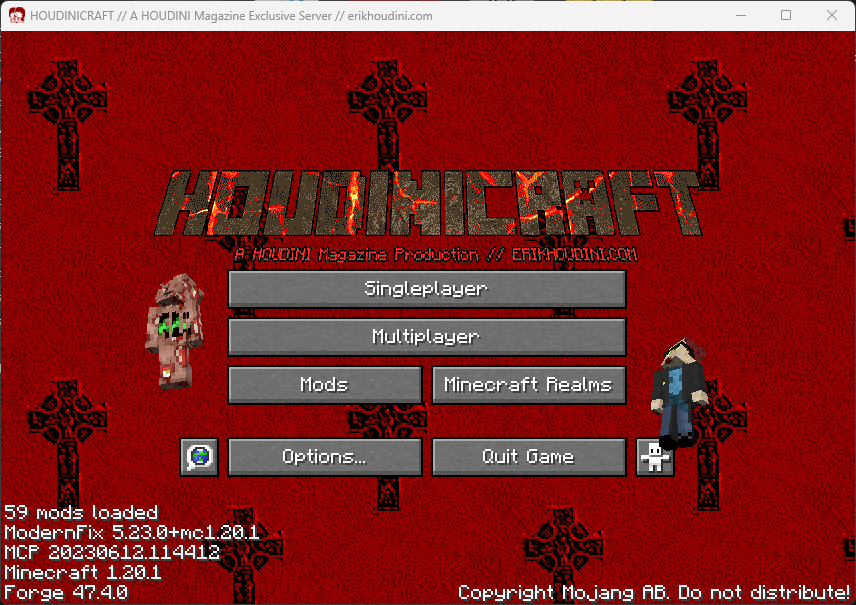
-
Once you are presented with the Minecraft main menu, click Multiplayer.
-
Double-click the HOUDINICRAFT server entry. You should now load into the game.
YOU MAY NOW ENJOY YOUR HOUDINICRAFT EXPERIENCE. Please behave yourself.
Check out the FAQ below if you are unsure how to change your skin, graphics settings, or setup
voice chat.
Troubleshooting & Support
Report A Server Issue
If you experience a server-side issue such as consistent crashing when performing a specific
action, an inability to connect to the server, or a
degradation in performance for all users:
- Verify there is not a server downtime (or already-confirmed issue) in the
#houdinicraft channel on the Discord server.
-
Ping me (Salty P. Slug) in the #houdinicraft channel and I will address the
issue as quickly as I am able.
When sending an issue in Discord, please include as much information about it as possible. This includes things
like your operating system version, what you were doing when the issue occurred, and if others are experiencing the
issue.
Report A Behavioral Concern
If you experience an issue with another player(s) that you feel should be
addressed, please send a message to me (Salty P. Slug) or a moderator on the Discord server.
Macintosh User Support
If you are accessing the HOUDINICRAFT server from a Macintosh or iOS device, I cannot guarantee support for your
connection. I do not own any Apple devices, nor will I ever, so I can only do limited troubleshooting if you
experience an issue.
FAQ
Click any of the questions below to reveal the instructions for each:
How do I change my skin?
Prism allows you to easily change your in-game skin within the settings. There are plenty of sites out there that
provide skins; my personal favorite is The Skindex. Once you've
downloaded a skin (or ten) follow these steps within the Prism launcher:
Please note that you cannot change your skin when in-game. You'll need to
disconnect from the HOUDINICRAFT server and close your Minecraft client window in order to modify your skin or
body style.
-
Click Settings
-
Click Accounts
-
Click your account username. Under Status, your account should be marked as
Ready; if this is the case, proceed to step 4. If not, you'll need to click Add Microsoft
Account and sign in to your account again.
-
Click Manage Skins.
-
Import one of your downloaded skins by clicking Import File and browsing to its file
location.
-
Once you've selected a skin, click OK and it should appear in the list of available
skins.
-
Click your desired skin from the list, click OK, and your skin will now be uploaded to your
Minecraft account.
How do I setup voice chat?
Access the in-game voice chat settings by pressing the V key.
Why is my Minecraft client is using too much or too little
RAM?
You can adjust how much RAM you would like to allocate to the client by editing the HOUDINICRAFT instance within
Prism. In the main Prism window: navigate to Settings, tick Memory, then change
the allocation limits to your desired
value(s).
Why is my Minecraft client lagging and/or dropping frames?
Your hardware likely cannot handle the default settings of the shaders included with the HOUDINICRAFT client. To
lower the intensity of the graphics:
-
Navigate to your in-game video settings.
-
Click Shader Packs... on the left-hand side under "Oculus"
-
Click Shader Pack Settings...
- Change the profile to a lower default (Potato or Low). You may also tweak
individual settings to your liking under Performance Settings.